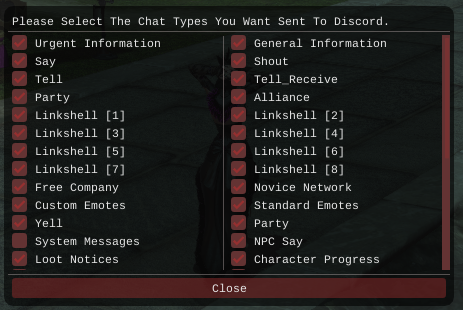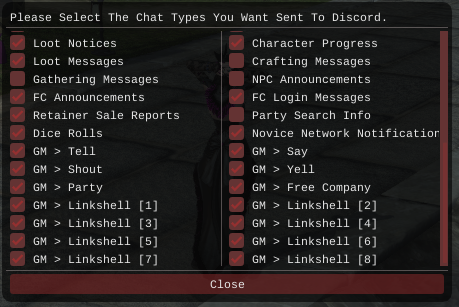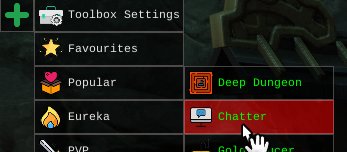Sidebar
This is an old revision of the document!
Table of Contents
THIS ADDON REQUIRES TOOLBOX (FREE ON STORE)
Chatter
Chatter is a easy to use intergration tool for Discord.
Chatter will allow you to get Game messages instantly sent to your setup discord channel.
Will also give you the ability to write messages from Discord to the Game.
This also allows you to run bot functions and make your own commands in the addon giving you endless possibilities and complete bot control!
Filtering Chat:
To filter what chat types you want send to Discord simply press the “Open Chat Type Selector” button.
From there you will see a list of every possible chat type to only get what you wanna see sent to discord!
(Please note is some special cases like some system messages the message can be cut off. This is an issue with minion and will hopefully be fixed)
Custom Commands:
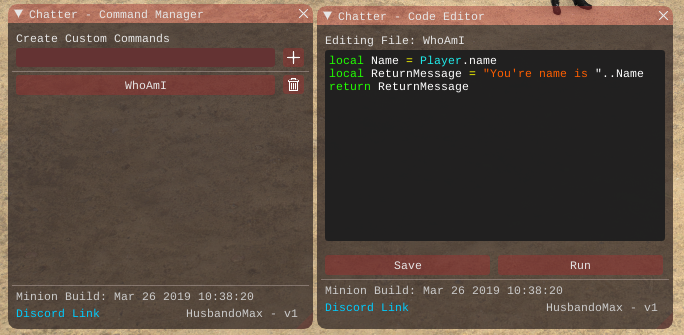
You can make custom commands by clicking the “Open Command Manager” button.
Once you've named the command open the editing tools by clicking it below.
Now go wild! There is no limit at all to what you can't do here with the bot.
If you're stuck on some of this ask in my discord and I'll be around to help about making commands.
All commands are saved into Toolbox\ChatterCommands
This allows for each use to share their commands easily (I will be making a dedicated channel to sharing these and help verify working and safe ones for you)
I'll also have a list of any internal presets I have made which for example you can try the follow commands to show just the start of what is possible.
Preset Command Examples
PlayerStatus
ToggleBot
Function Commands:
It is also possible to directly call functions in discord for example.
~ToolboxSettingsGUI()
When using commands like this you mist start it with the ~ symbol
Chat Commands:
Using chat is super simple just type it in discord the same way you would normally.
eg. /say Hello or /fc Hey Everyone!
Setup:
Setting up this Addon is extremely fast and easy.
- Create a new server on Discord. (Press the Plus on the left > Create > Name)
- Open the Addon.
- Press the blue text at the top to invite the bot to your discord server. (Don't change the permissions, it needs these to work)
- Copy the ChannelID that the bot posted in the new Channel it made “#hm-chatter” and Paste it into the addon.
- Start the Addon.
- If you copied the ID correct you will see a popup on 6/10 of an activation key.
- Copy this key and paste it into the Discord Channel the bot made.
- Setup will then self complete and you're ready to go!
Do you want to setup additional characters on the same server?
- Type the command in step 2 (below) into your server and the bot will setup a new channel for you.
- !makechannel- Copy the ChannelID that the bot posted in the new Channel it made “#hm-chatter” and Paste it into the addon.
- Start the Addon.
- If you copied the ID correct you will see a popup on 6/10 of an activation key.
- Copy this key and paste it into the Discord Channel the bot made.
- Setup will then self complete and you're ready to go!
- You can rename you channels to anything you like to define each one after setup is complete.
Do you want to reassign the addon to listen to a new account or change the channel they use?
- Press the “Relink Discord Account” button on the Addon
- Follow the setup step at the top.