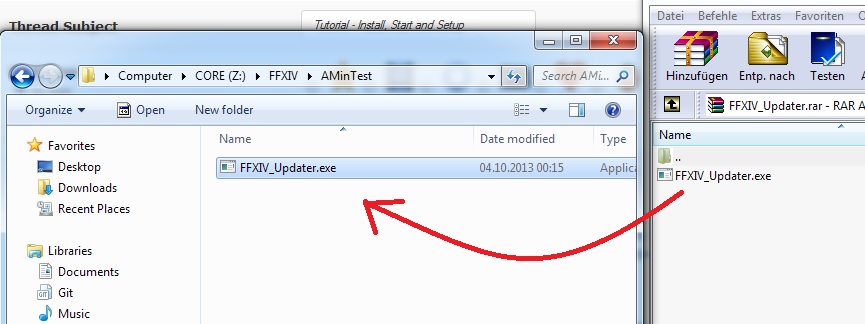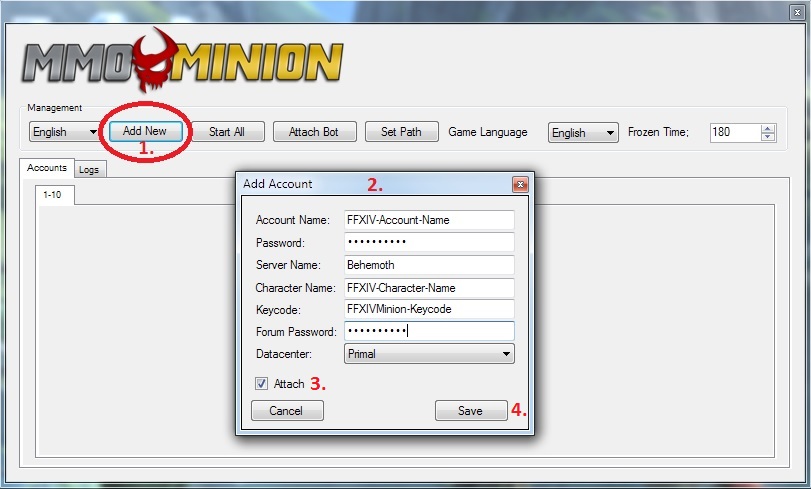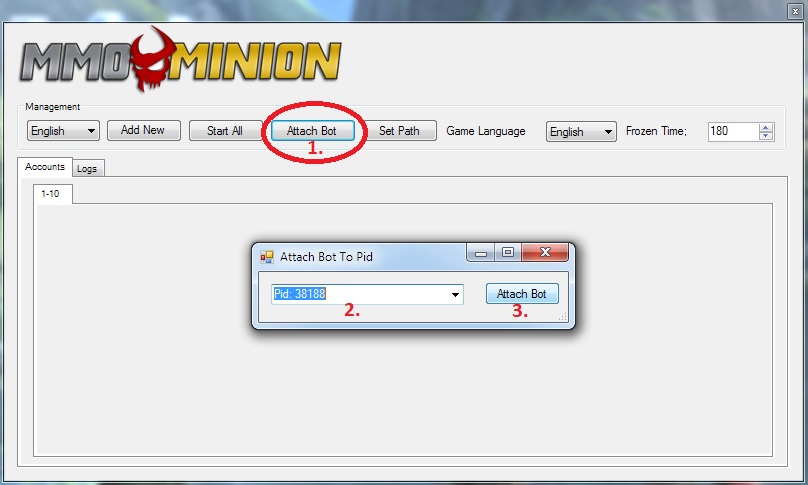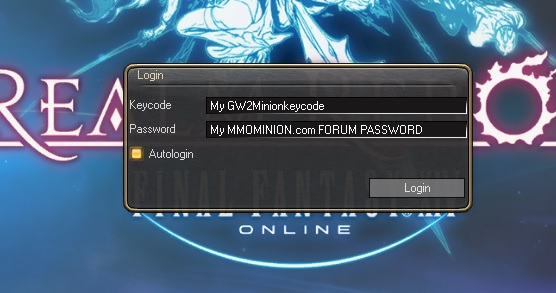Sidebar
Installation
- You need a Keycode to use the bot, if you dont have a keycode, get one from here: < Buy Keycode >
- Make sure your Forum Account is fully registered and not pending activation.
- Activate the Keycode as instructed in your USERCP.
- Download the Minion Bot from your USERCP (next to where you entered your Keycode).
- Open and Extract ( for example with Winrar) the content of the Updater.rar into an empty folder on your computer.
- It will now donwload the latest version of the bot. From now on, you only have to run the FFXIVMinion_Gui_Launcher.exe, it will automatically check and download the latest updates.
Setting up the FFXIVMiniono_Gui_Launcher
The Minion Launcher allows you to add as many game accounts as you have to it. It will launch the accounts, login and keeps monitoring the game. In case of a crash / bug / problem with the game, the Minion Launcher will restart the account, making sure your bots are up and running all the time. You are not forced to enter your game credentials. You can also manually start your game and then use the Attach Bot - button to attach Minion to the already running game instance.
Start the Minion_Launcher.exe 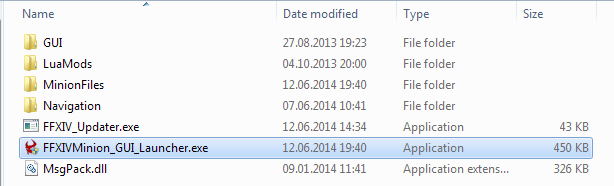
If you start the FFXIVMinion_Gui_Launcher the first time, you now need to browse to where your game executable is and select that. (Usually …\FFXIV\game\ffxiv.exe) 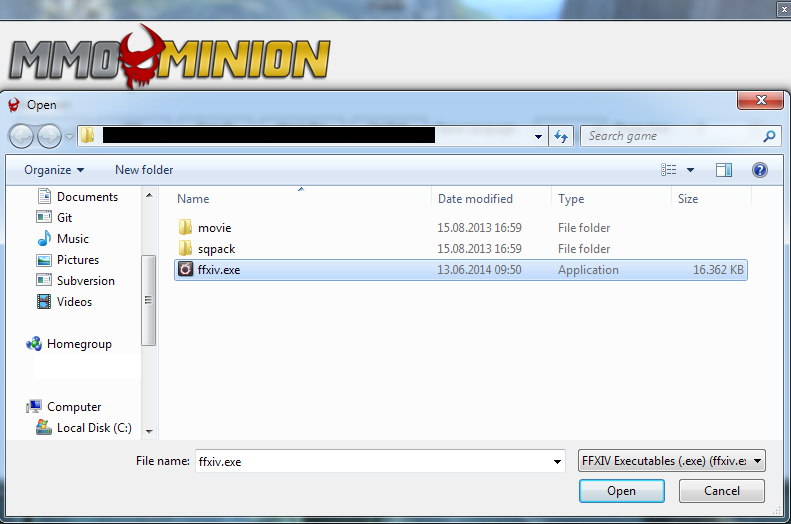
OPTION A: Adding a game account to the launcher and running it:
- Click the “Add New”-Button.
- Enter your Information:
- Account Name: Your FFXIV Account Name.
- Password: Your FFXIV Account Password.
- Server Name: The Name of the Server you are playing on.
- Character Name: The Name of the Character you want to login.
- Keycode: The Minion-Keycode you bought.
- Forum Password: The MMOMinion Forum Password.
- Datacenter: The Datacenter you want to login to.
- Attach, uncheck this box if you dont want the bot to be automatically attached to the game.
- Save.
- Your account is now added to the Minion Launcher. Press Start next to it and the Minion Launcher will run the Game and attach the bot to it.
You can re-set the path to where your game-executable is.
Frozen Timer: Default 180 seconds, the time until the Launcher waits for a signal from the running game instances until it decides to relaunch the game. If your game closes before the bot is attached and ingame, increase this timer.
Logs: displays log information.
Change the Settings of the account.
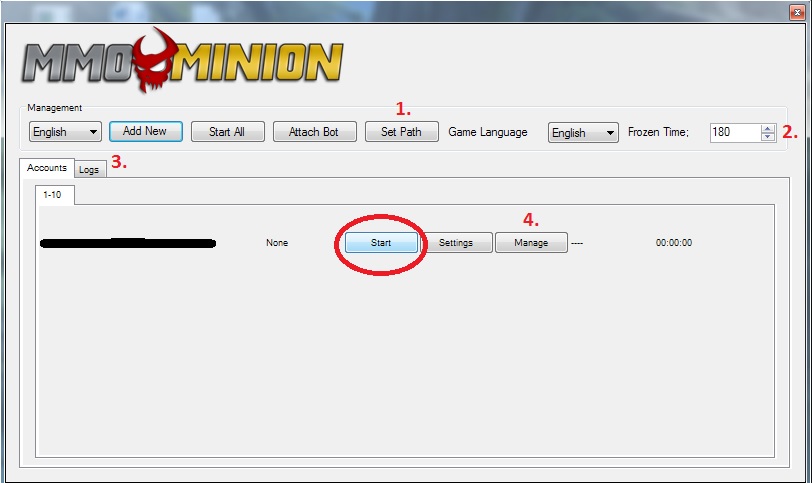
OPTION B: Attaching the bot to an already running Game:
- Manually Start your Game and wait until you are ingame.
- Click the “Attach Bot”-Button in the Minion Launcher
- Select the running Game-instance you want to attach the bot to, and press Attach.
- Once ingame, you need to manually enter your Keycode and your MMOMinion Forum Password to login.