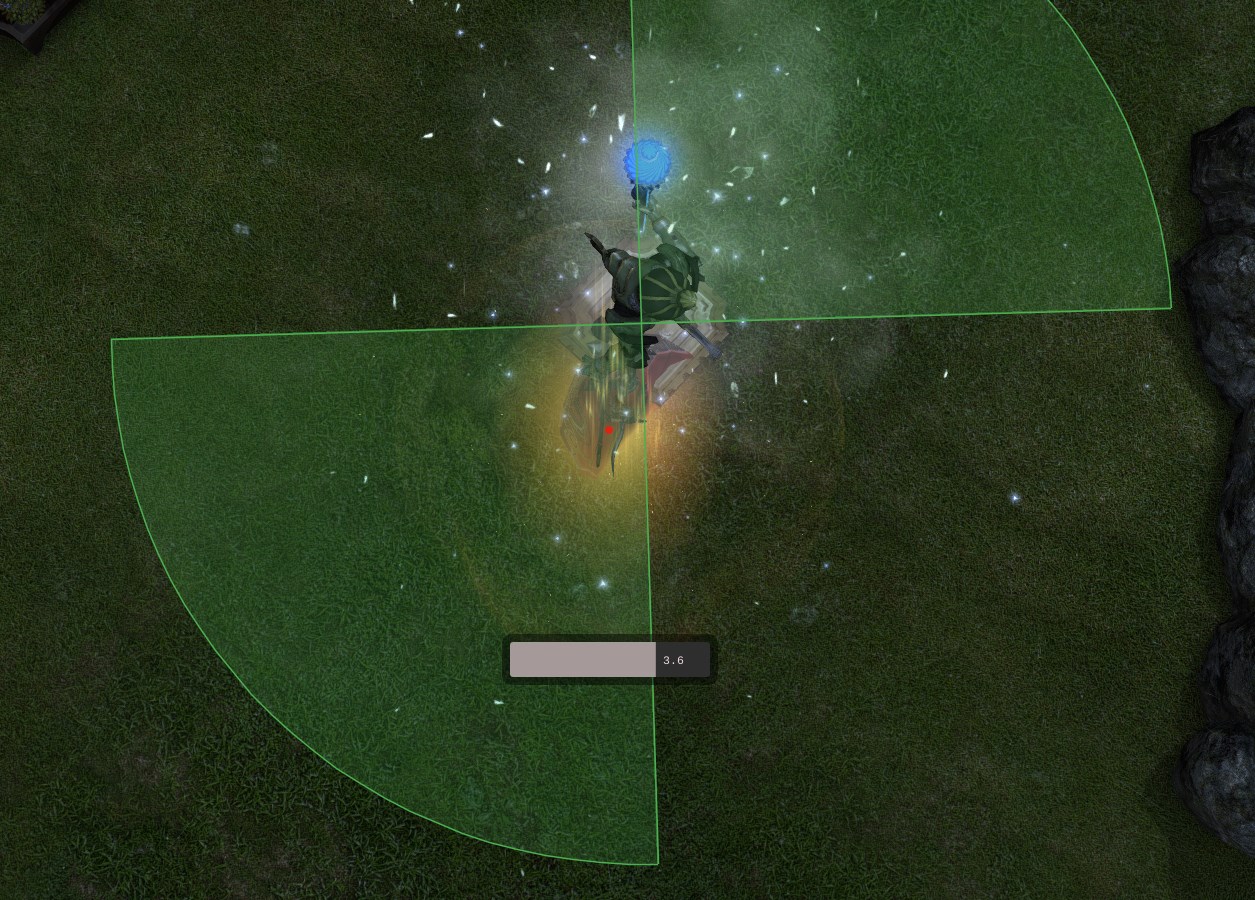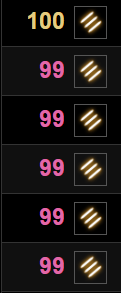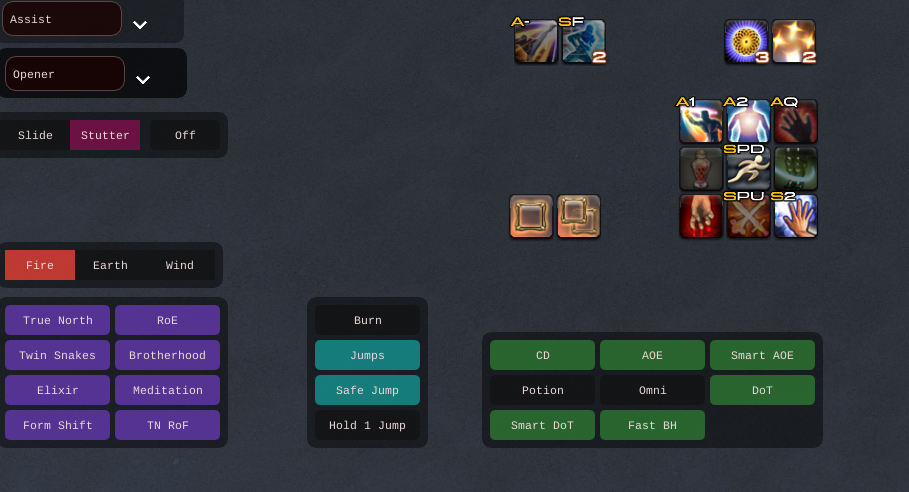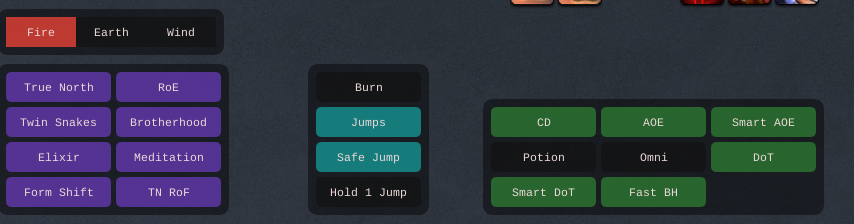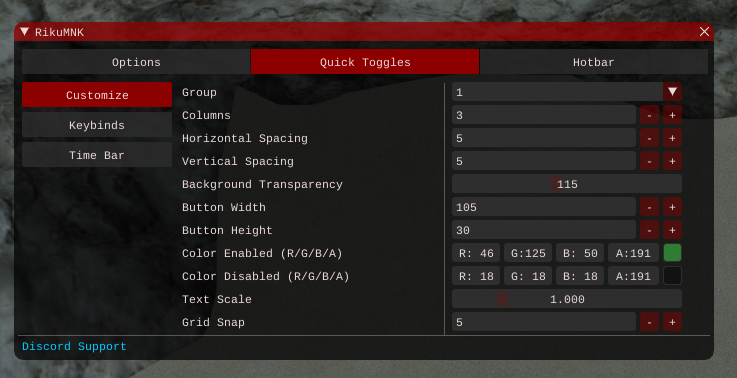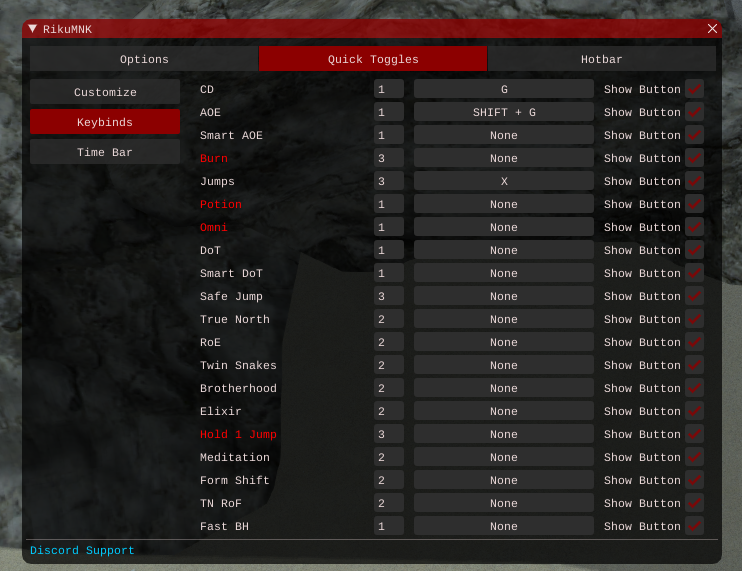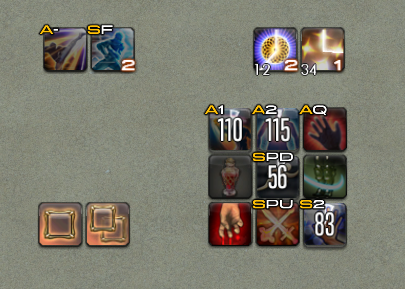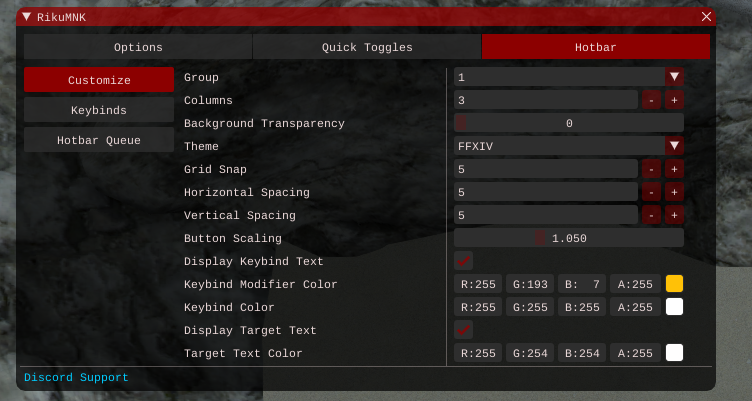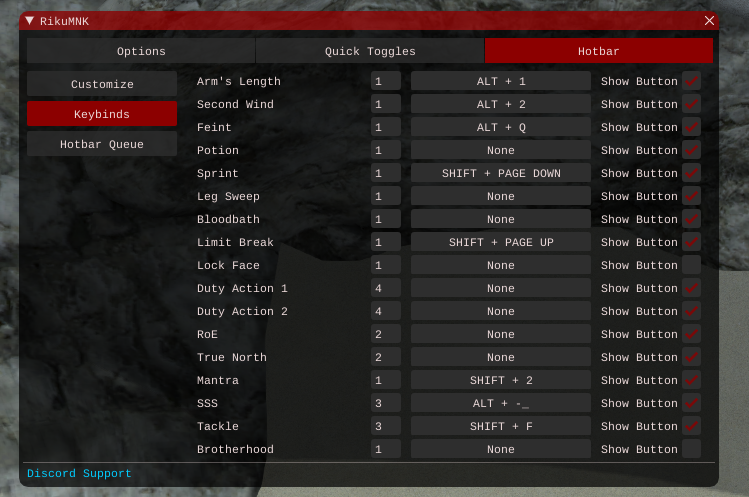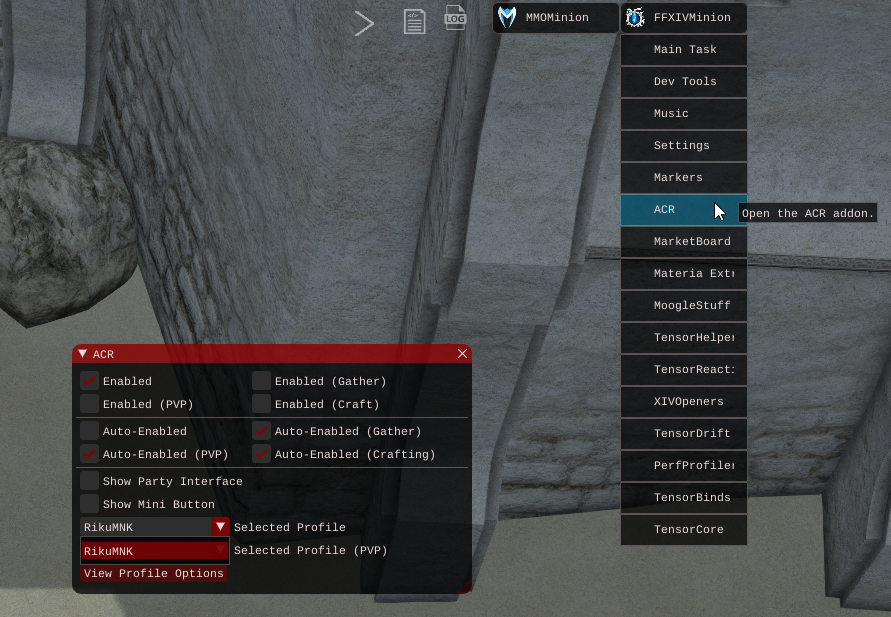Sidebar
Table of Contents
About
This addon requires TensorCore! Make sure you have that installed from the Minion store.
For optimal performance, you must set your pulse rate to 50ms or lower. As such, this addon by default will set your pulse rate to 50. You can disable this in RikuMNK > Options > High Performance Mode. You also need to have less than 80 ping if you want high parses.
RikuMNK is an extremely optimized PvE Monk Shadowbringers combat routine that is highly customizable and intended for high-level play. It is the best ACR on the market. With optimal gear, it is effortless to parse and rank in the top 30. My testers even reached rank 1 with this ACR and with minimal interaction.
RikuMNK also features an innovative hotbar that will allow you to control the acr exactly how you want to. You press the button, it uses the skill. Knockback coming in? Simply press the arm's length button, and you will be good to go. RikuMNK will weave the ability as soon as possible without interrupting your rotation, all at the click of a button. No more spamming the ability and fighting with the ACR. It just works.
Some more notable features to RikuMNK:
- Fully optimized rotation
- It will dynamically adjust your rotation based on downtime and cooldown alignment to ensure as minimal drift as possible.
- Argus Positionals, a brand-new and revolutionary feature for positionals. No more staring at text box or arrows trying to figure out where boss is facing and where you need to go. Using Argus API it will draw a cone for where your positional will be.
- Position Time Bar, telling you exactly when your positional be, so you can plan ahead.
- Advanced movement detection that will know when you are moving towards your positionals, and will naturally detect when to use roe/true north
Please join this discord for any support or issues you might have
Testimonials
User Interface
Let's start off with the main options window
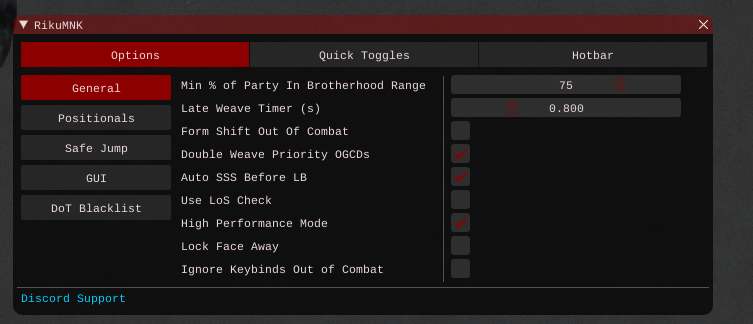
Positional Indicator Mode - There are 4 options: None, Arrows, Text Box, Argus. Argus positionals will require Argus, and draw a cone for where you have to be. Note: Once you have resized and placed your arrows, please enable the “Lock Positional Indicator” option.
High Performance Mode - Removes the 50ms pulse limit. If this option is on, the pulse rate can never go higher than 50 (it can still be set lower). If this option is off, then the pulse can go higher than 150. For optimal performance, leave this toggle on, otherwise you will get small rotation issues due to things getting detected too late and missing cooldown windows!
You can right click on inidividual options here to reset them to default, you can also right click on the options tab itself to reset everything in the tab to default. The same can be done for QT Settings and Hotbar settings, and with qt/hotbar settings, you can also restore default position in case you change resolutions and toggles go off-screen.
Here are all the toggles that you will be most frequently interacting with:
The green/red toggles are your normal Quick Toggles, or QT for short.
The Opener toggle is XIVOpeners, another addon that I made, which is free and open source. It provides customizable openers with a little bit of lua knowledge. All optimal openers are provided in XIVOpeners. You can find the download link here, and for more information click here.
The Slide/Stutter/Off toggles are from TensorDrift, sold separately in the store. RikuMNK has TensorDrift integration, if you hold slidecast off hold or slidecast hold, it will turn off jumps.
Quick Toggles
Quick Toggles are buttons that you can quickly toggle options on/off with. All of these can be fully customized, including hotkeyed.
CD - Toggles usage of Riddle of Fire, Perfect Balance, and Brotherhood. CD Jump - Toggles usage of Dragonfire Dive, Spineshatter Dive, Stardiver
AoE - Toggling this off will only do the Single Target rotation even if there are multiple mobs in front of you. Useful for invuln add phases and focusing single adds down.
Smart AOE - Uses pixel perfect aoe calculation to determine optimal target to use AOE on, such that it will hit the most mobs.
Burn - Normally, RikuMNK will only use jumps if overcapping, and then dump them during Riddle of Fire. Turning on Burn will override that and dump shoulder tackle immediately. Note: This toggle overrides “Hold One Jump”.
Hold 1 Jump - Normally, RikuMNK will dump both shoulder tackles during burst phase/ Riddle of Fire. Turning this toggle on will prevent that and will make the acr hold one jump even during Riddle of Fire, only using ST when it's overcapping.
Twin Snakes - Turns off twin snakes usage, this is only really used when you are holding riddle of fire for one combo, so you will do double true which is still optimal.
TN RoF - Since entering riddle of fire is a clusterfuck of rear flank alternation, combined with shoulder tackle, it can be somewhat difficult to hit all those positionals. Due to being in riddle of fire, your weave windows are also really packed with chakra procs coming from Brotherhood. Turning this toggle on will instead use True North exactly 1 gcd before riddle of fire is used, giving you some breathing room to weave stuff and hit positionals.
Jumps - Toggles automatic usage of Shoulder Tackle.
Omni - If the boss is omnipositional (doesn't have positional requirements, big circle boss), then enabling this toggle will disable positional hit kenki simulation, positional drawing, and true north.
Additionally, everything about the qt toggles can be customized as shown (the options are pretty self explanatory)
Hotbar
Hotbar is pretty straightforward. You press the button, it'll light up to show that it's enabled, and disables itself once the acr casts the ability. It's a replacement to casting abilities manually and fighting the ACR. Simply press the button once and the ACR will use that ability ASAP without messing up the rotation. As a high-level raider, I find these much more useful than the typical automated reactions system.
Hotbar will also show the cooldown of the ability, so you don't need to look at your actual ffxiv hotbar for the cooldown.
As with quick toggles, everything about the hotbars can be extensively customized.