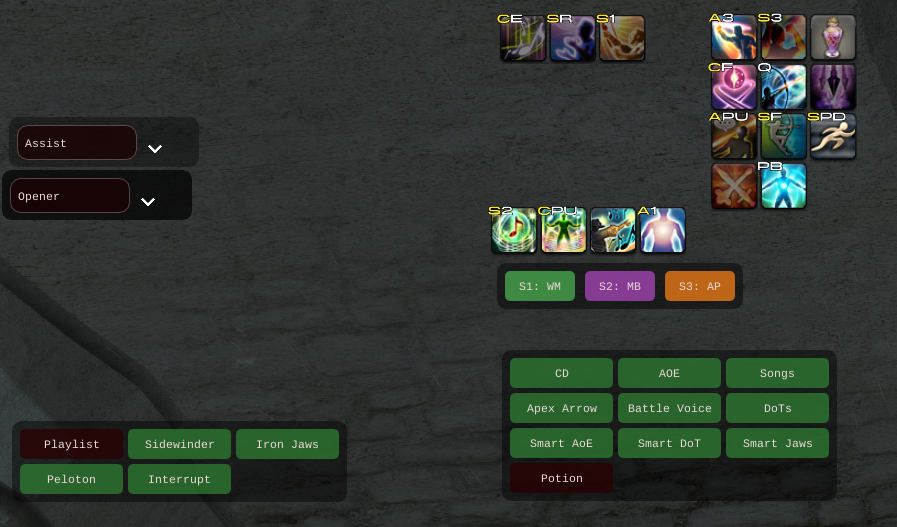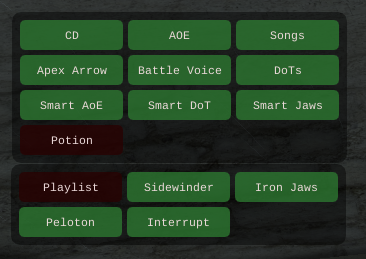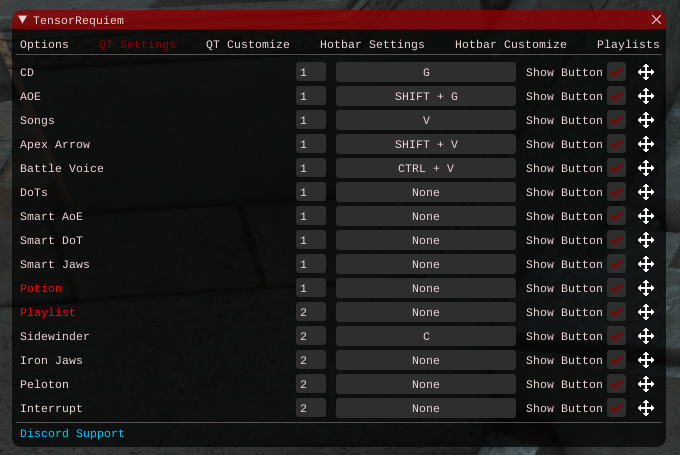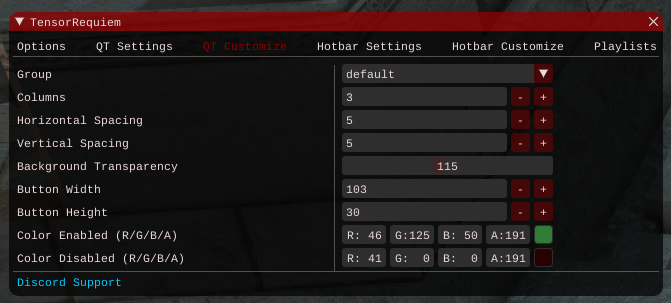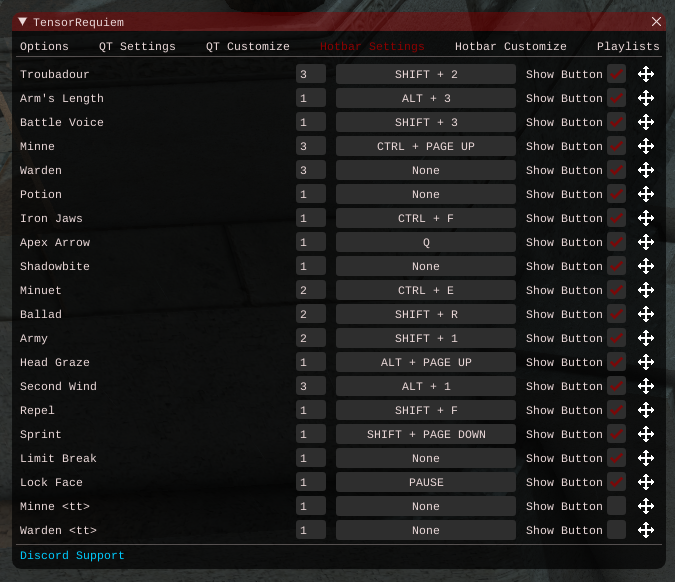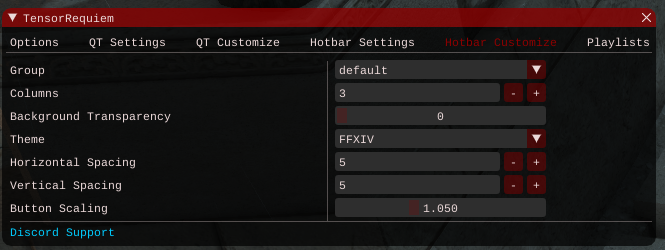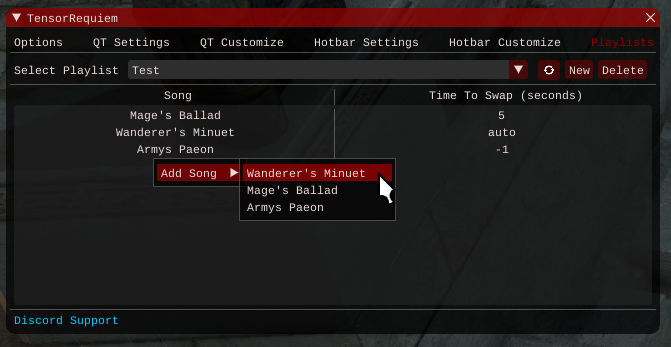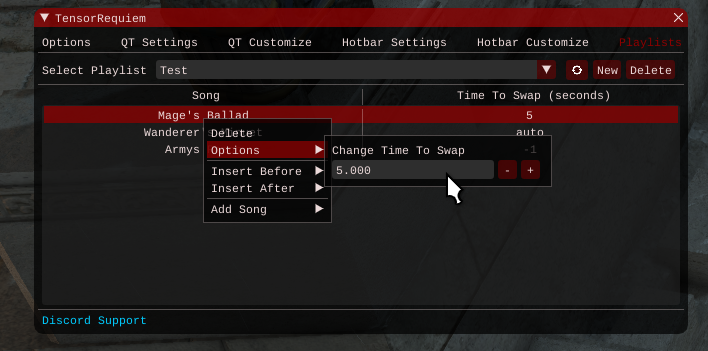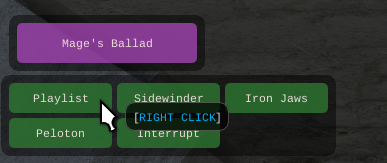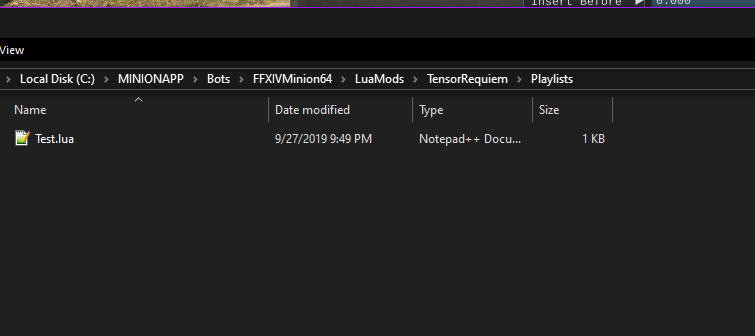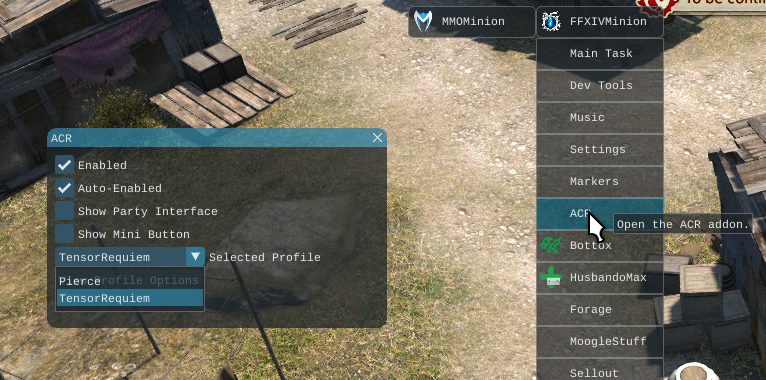Sidebar
Table of Contents
About
This addon requires TensorCore! Make sure you have that installed from the Minion store.
For optimal performance, you must set your pulse rate to 50ms or lower. As such, this addon by default will set your pulse rate to 50. You can disable this in TensorRequiem > Options > High Performance Mode. You also need to have less than 100 ping if you want high parses.
TensorRequiem is an extremely optimized PvE Bard Shadowbringers combat routine that is highly customizable and intended for high-level play. With optimal gear, it is effortless to parse and rank in the top 30. My testers even reached rank 1 with this ACR and with minimal interaction.
TensorRequiem also features an innovative hotbar that will allow you to control the acr exactly how you want to. You press the button, it uses the skill. Knockback coming in? Simply press the arm's length button, and you will be good to go. TensorRequiem will weave the ability as soon as possible without interrupting your rotation, all at the click of a button. No more spamming the ability and fighting with the ACR. It just works.
Some more notable features exclusive to TensorRequiem:
- Perfect dot tracking, knows exactly when your next dot tick will happen and can adjust rotation accordingly
- Importable and Exportable playlists, songs will play in the order you set so you don't have to worry about fight specific song orders.
- Smart song switching, will swap songs early if it knows you won't get any procs
- Almost never songless during a dot proc, optimizes song downtime to only be songless when you don't have a dot proc
- Perfect BL proc management during Mage's Ballad. Does the optimal BL EA BL triple weave, and averages ~2 more BL per MB compared to other rank 1s.
- Perfect last second pitch perfects. Since TensorRequiem can track dot ticks, it will hit pitch perfect at the last possible second at the end of the song, ensuring maximum amount of PP3s.
- Tracks dots on every entity, not just your target, so it's even more efficient in AoE
- Has a time-to-kill check for smart dotting, won't smart dot targets if it's about to die
- Perfect dot snapshotting, calculates the ideal time to snapshot a dot without wasting potency.
- Many more internal ACR optimizations that most humans can't even do, and will add up to make TensorRequiem the best Bard ACR in the market
Please join this discord for any support or issues you might have
User Interface
Let's start off with the main options window
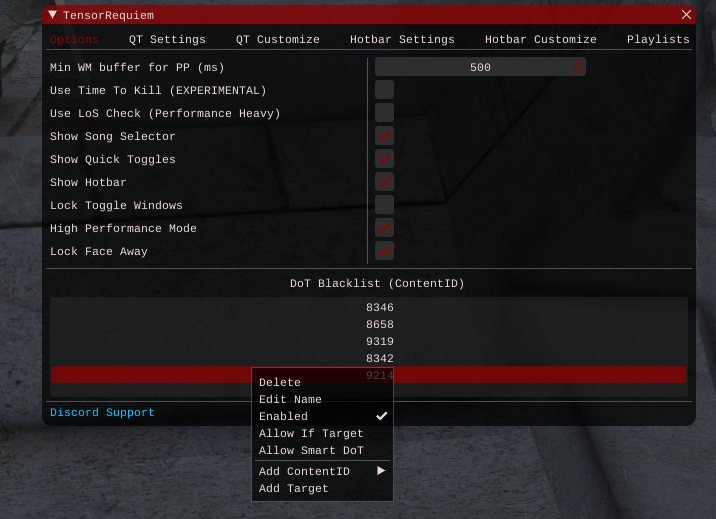
Min WM Buffer for PP (ms) - This will control the minimum time remaining on WM to use a pitch perfect. I find the default value of 500ms to be optimal across a wide range of pings, and I haven't noticed it missing any last second pitch perfects.
If you're an advanced user that would like to push TensorRequiem even further, you're free to modify this value, else I would suggest leaving it at 500. You need about 350ms left at the end of WM or you will get a “failed to execute” error. Usually this value will change depending on ping. Setting it lower can potentially allow more last second pitch perfects to be hit, at the cost of risking the entire pitch perfect itself. A slightly higher value is more safer, but might miss a potential pp3.
Show Quick Toggles - Toggles display of quick toggles.
Show Hotbar - Toggles display of hotbar
Show Song Selector - Toggles display of song selector for default song priority and next song for playlists
Lock Toggle Windows - Locks the toggle windows, such as quick toggle and hotbar, so you can't accidentally drag them somewhere else. You can still click the toggles, of course.
High Performance Mode - Removes the 50ms pulse limit. If this option is on, the pulse rate can never go higher than 50 (it can still be set lower). If this option is off, then the pulse can go higher than 150. For optimal performance, leave this toggle on, otherwise you will get small rotation issues due to things getting detected too late and missing cooldown windows!
Dot Blacklist - List of ContentIDs that won't be dotted ever. Use this on low health adds like like healer jails in e4s and spinning orbs in e1s. Right click to add and delete items from this list. You can also right click for more options on each individual item in the dot blacklist, as well as adjust name and other options for it.
You can right click on inidividual options here to reset them to default, you can also right click on the options tab itself to reset everything in the tab to default. The same can be done for QT Settings and Hotbar settings, and with qt/hotbar settings, you can also restore default position in case you change resolutions and toggles go off-screen.
Here are all the toggles that you will be most frequently interacting with:
The green/red toggles are your normal Quick Toggles, or QT for short.
The Opener toggle is XIVOpeners, another addon that I made, which is free and open source. It provides customizable openers with a little bit of lua knowledge. All optimal openers are provided in XIVOpeners. You can find the download link here, and for more information click here.
Quick Toggles
Quick Toggles are buttons that you can quickly toggle options on/off with. All of these can be fully customized, including hotkeyed.
CD - Toggles Raging Strikes and Barrage usage. Use this to hold RS and Barrage for phase transitions.
AOE - Toggling this off will only do the Single Target rotation even if there are mobs in a cone in front of you. Useful for invuln add phases and focusing single adds down.
Songs - Toggles Songs usage. Useful for preventing the next song from being used for situations where you know the phase is immediately ending. However, if this toggle is turned off, RS will be used on CD!.
Playlist - Enables playlists mode. This will override the song priority and use songs in the set order of the playlist. See below for more information.
Apex Arrow - Toggles Apex Arrow usage. Useful for controlling apex arrow usage in dungeon pulls.
Battle Voice - Toggles Battle Voice usage. Useful for holding Battle Voice to align with other raid buffs in case your group requires it.
DoTs - Toggles DoT usage, also toggles Iron Jaws. Useful in case you forget dot blacklist and don't want your target to get dotting. Disabling this will also disable smart dots!
Sidewinder - Toggles Sidewinder and Shadowbite. Useful for holding SW/SHB until adds are grouped up
Smart AoE - Picks the optimal target for Rain of Death and ShadowBite, to maximize hits
Smart DoT - Auto dots targets in combat and in range, that aren't going to die soon. Also will IJ dots to maintain dots on them. Recommend leaving this on in most situations. DoT blacklist should do the work for preventing certain entities to be dotted.
Potion - Toggles automatic potion usage. It will not simply use the potion on cooldown, instead it will decide the most optimal time to use the potion and ensure you hit all your big cooldowns. Useful for fights where you can only get 2 pots in.
Additionally, everything about the qt toggles can be customized as shown (the options are pretty self explanatory)
Hotbar
Hotbar is pretty straightforward. You press the button, it'll light up to show that it's enabled, and disables itself once the acr casts the ability. It's a replacement to casting abilities manually and fighting the ACR. Simply press the button once and the ACR will use that ability ASAP without messing up the rotation. As a high-level raider, I find these much more useful than the typical automated reactions system.
Hotbar will also show the cooldown of the ability, so you don't need to look at your actual ffxiv hotbar for the cooldown.
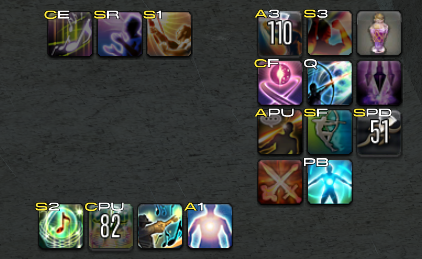 Some special buttons:
Minne <tt> - Left Click will default to target of target if your current target is an enemy. Useful for getting Minne on MT. If you have a player target, it will instead apply Minne to them. If you have no target, it will apply Minne to you. Right click will force Minne to be applied to you.
Some special buttons:
Minne <tt> - Left Click will default to target of target if your current target is an enemy. Useful for getting Minne on MT. If you have a player target, it will instead apply Minne to them. If you have no target, it will apply Minne to you. Right click will force Minne to be applied to you.
Warden <tt> - Same as Minne with left click and right click
Minne/Warden The non <tt> variant of these is <mo> by default. Uses in game party frames for mouseover.
As with quick toggles, everything about the hotbars can be extensively customized. There are also a lot of extra hotbar buttons you can use here. Keybinds on hotbar will work even if you don't have the button displayed.
Playlists
Everything in the playlists UI is controlled by right clicking and dragging and dropping. When you first open playlists, you will be greeted by this:
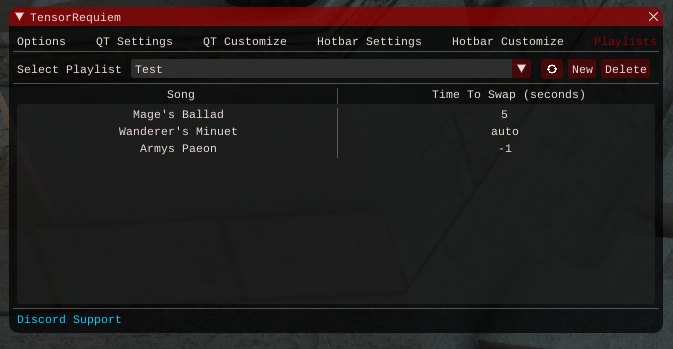 The first thing you want to do is hit the New button and give it a name to create a new playlist.
The first thing you want to do is hit the New button and give it a name to create a new playlist.
Next, if you right click on the list, you should see an Add Song menu pop up, click this to choose a song to add. If you're using an opener, don't add the first song (usually WM). Start off with the next song (usually MB) instead.
If you right click on this song, you can see an options submenu, here you can change the *time to swap*.
Time to Swap - Controls at what time this song should swap to the next. The time is relative to the end of this song, and 0 should be used whenever possible. A negative value, such as -10, means this song will swap to the next song 10s before this one expires. A positive value, such as 10, will wait until 10s after this song expires to use the next song. A value of 0 uses the internal song swapping logic to find the ideal time to swap, accounting for EA and procs. This should be used whenever possible.
Next, you will want to turn on the Playlist quick toggle. This will enable playlists for your currently selected profile, and will display the next song that will be used in the playlist. Once the last song has been used, playlists will automatically turn itself off and use the default song priority. This system works well for fights such as e3s where you only need to control the order for the first few minutes of the fight.
You can also import/export playlists. All you need to do is go into your ``MINIONAPP\Bots\FFXIVMinion64\LuaMods\TensorRequiem\Playlists`` folder, and either drag in someone else's lua file, or copy the lua file you wish to export and send it. If you are importing, make sure to hit the refresh button next to the playlists dropdown menu so that the imported playlist will show.
You can also export your dot blacklists by going back to the TensorRequiem folder and exporting/replacing your dotblacklists.lua file.