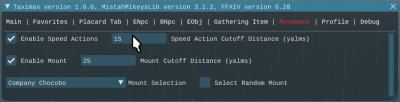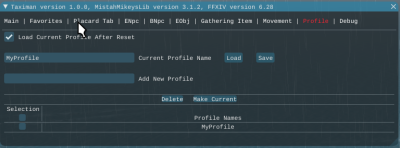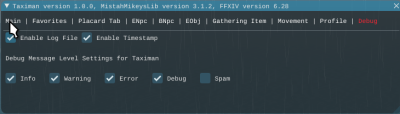侧边栏
目录
等待修复 此页面没有被翻译完全。请帮助翻译本页。
(当全文翻译完时请移除这个段落。)
Teleport Command (TC)
What it does
提供FFXIV宏命令,可以将您的角色传送到艾欧泽亚各地,即使它们在不同的世界中:
允许您直接传送到您可以访问的任何世界中的地图和位置。 允许您传送到您可以访问的任何住宅区、区块和地块,这样您就可以轻松参加那些在您从未去过的房子里举行的派对。 如果您拥有Taximan,允许您传送到您最喜欢的地方。 Teleport命令只使用游戏内的传送功能——不采用传送骗局,因此您可以放心使用Teleport命令。
Requirements
You must also download MistahMikeysLib from the store. It's free, of course.
TC supports the following languages: EN, FR, JP, KR, and CN.
You must ensure FFXIV, Minion, and TC are always updated to their latest versions.
To enable TC to travel to placards, you must have completed all the following unlock quests, which adds the “Residential District Aethernet” option to each major city's Aetheryte:
- Where the Heart Is (Mist)- Lower La Noscea, Ahctkoen – X32,Y20
- Where the Heart Is (Lavender Beds) – Central Shroud, Margeria – X21,Y22
- Where the Heart Is (The Goblet) – Western Thanalan, Imme – X25,Y24
- I Dream of Shirogane (Shirogane) - Kugane, Tsurubami – X12,Y10
- Ascending to Empyreum (Empyreum) - Foundation, Gondelimbaud – X10,Y12
They are trivial to complete.
IMPORTANT
TC can move your character to almost limitless places, but it cannot go to every possible location in the game. First and foremost, it is limited by the Minion Mesh system - if the location you wish to travel to is on a mesh, then TC has a good chance of getting to it. If it's not on the mesh, then TC cannot move to it - however, you can use the Minion mesh editing tool (the Navigation menu item on the Minion main menu) to fix such mesh deficiencies, and you can submit those fixes through me to have them incorporated into the Minion baseline. Second, TC is able to get to any location that can be directly accessed after traveling to an aetheryte, aethernet, or city gate. Locations that are behind secondary gates (like when you must talk to an NPC or open a door) or zone lines are likely not accessible - but - I have provided access to a handful of useful ones, and I do have the ability to add access to positions behind secondary gates and zone lines as people identify a burning need for them.
Command Description
You must use the FFXIV echo command to submit a teleport command for execution, via a macro or typing the the chat window, like so:
/e /teleport <arg1>,<arg2>,…,<argn>
Each arg has the format <key>=<value>. White space is generally not significant EXCEPT when you specify values for which TC must search, like map names, world names, housing area names or Taximan favorite descriptions.
The teleport command arguments are defined in the following table. All arguments are case insensitive.
| Key | Value | Function |
| worldid | world number or world name | Used to specify the world to which you'd like to travel. If not provided, the current world is used. |
| mapid | map number or map name | Used to specify the map to which you'd like to travel. If not provided, the current map is used. |
| pos | world position | Used to specify the 3D world position: {x=<xpos>,y=<ypos>,z=<zpos>}. If not provided, travel will cease after teleporting to the desired world/map |
| housingarea | housing area name | Used to specify the housing area when you want to travel to a placard. Valid values are: mist,the lavender beds,the goblet,shirogane,empyreum. Spaces are significant here, but case is not. |
| wardno | ward number | Used to specify the ward number in the housing area when you want to travel to a placard. Valid values are 1-24 or 30, depending on your FFXIV version. |
| plotno | plot number | Used to specify the plot number in the housing area when you want to travel to a placard. Valid values are 1-60. |
| favorite | favorite description | This command is only enabled if you currently own Taximan. Used to specify a favorite you have saved in Taximan to which you want to travel. The 'favorite description' you enter must match one you have entered into Taximan's favorites table. Spaces are significant here, but case is not. You can override the world saved in the favorite by specifying the 'worldid' argument. |
Any errors in command entry will result in a red message being displayed in the chat window. A green message will appear when the travel successfully completes. Note: Teleport Command and Taximan share their current 'travel in progress' state, so if you try to start travel using one while the other is currently in the middle of traveling, you will get a error message indicating travel is already in progress.
Travel initiated by TC is affected by the settings on the Movement Tab, described below.
Regarding map and world names, they must be the same as what you see for them in game, albeit case insensitive. So, for example, if you want to travel to a Ul'dah map by name, you must enter the complete map name (which is the FFXIV area the map is assigned to): Ul'dah - Steps of Thal. The spaces and special characters must match, but letter characters can be any case. This is necessary to support all languages, otherwise, it becomes very messy to try to create shorthand mnemonics for each name/language. It can be the case that there are multiple mapids assigned to the same map name - in this case, you'll need to figure out which specific numeric mapid you need. These can be seen in the Minion console window whenever you teleport into a new area. You'll see a message like:
D = “[Mesh Manager] - Found default NavMesh for MapID: 134 - Middle La Noscea”
You could teleport to this map using either of the following teleport commands:
/e /teleport mapid=middle la noscea
/e /teleport mapid=134
Note: You must enable TC in order for it to process teleport commands.
UI
You start TC via the FFXIVMinion menu drop down. It's under the “MistahMikey” menu item. Clicking “TeleportCommand” should pop up its UI window. The UI consists of different input areas called tabs that are selected by clicking the tab name that appears on the first line of the UI. Each tab is described below.
GENERAL UI USAGE NOTE
When entering a value into a field control, when you begin to enter the text, the text will appear dimmed as a visual cue you are in the process of modifying the current value of the field. The field value is not entered until you hit either the RETURN key or the TAB key, at which time the value might be checked, resulting in a popup if an error is detected. After dismissing an error popup, you should be returned to the field control to correct the error. If you navigate away from a field control by focusing other controls (say, by clicking in a different field control) before entering the value, the current value will be redisplayed and the value you were in the process of entering will be lost.
In the TC control descriptions, if the control label has a asterisk appended, it means that value is saved in your profile (see the Profile Tab.)
Main Tab
This tab generally controls the overall operation of TC. The controls on this tab are:
| Enabled* | When checked, enables you to travel to specified locations by issue a macro command. |
| Reset | Resets all settings to their default initial values. You can use this to abort certain operations you've started if you can catch it in time. If you have a current profile set, and Load Current Profile After Reset (Profile Tab) is enabled, then your saved profile values will be loaded. The Reset button will disappear while the reset is in progress, and will reappear when it completes. |
| Discord Icon | Takes you to the TC Discord channel if you need support. Be advised I am in the Eastern Time zone (UTC-05:00). |
Movement Tab
The Movement Tab allows you to control what kind of movement speed will be used to move your character within the zones TC visits. There are two types of movement speed enhancements that are used: running speed actions and mounts. Running speed actions include Sprint, and if you use the right character, Peloton and Fists of Wind. These are invoked as they are available when the distance you must move is fairly short as indicated by the Mount Cutoff Distance. When the distance is longer than the Mount Cutoff Distance, a selected or random mount will be used to travel that distance. The controls on this tab are:
| Enable Speed Actions* | When checked, TC will attempt to use speed actions (Sprint, Peloton, Fists of Wind) whenever they are available and it is appropriate. The mount will take priority if the cutoff distance requirement is met. |
| Speed Action Cutoff Distance (yalms)* | The distance above which TC will use Speed Actions to move your character. |
| Enable Mount* | When checked, TC will attempt to use a mount whenever one is available and it is appropriate. |
| Mount Cutoff Distance (yalms)* | The distance above which TC will use a mount to move your character. |
| Mount Selection* | A list of mounts from which you can chose one to use whenever a mount is needed to run that long distance to the placard. Be aware that this list, due to limitations in Minion, contains more mounts than you really own. If you pick one it turns out you cannot use (because you don't own it or you are in a zone where mounts aren't allowed), a popup will appear informing you of the situation. |
| Select Random Mount* | When checked, TC will randomly pick an available mount that you own to run to the placard. This overrides your Mount Selection. |
Profile Tab
The Profile Tab allows you to persistently store most of TC's settings. The profile settings are stored in files unique to the character and game language used to create the profile. You can create as many profiles as you like. The controls on this tab are:
| Load Current Profile After Reset* | When checked, if you hit Reset on the Main Tab, or when TC is loaded when you start Minion, after all settings are initialized to their default values, the saved settings in your current profile are loaded. |
| Current Profile Name* | The settings file you selected to be the current profile being used by TC. |
| Load | Load all settings from the current profile. |
| Save | Save all settings to the current profile. |
| Add New Profile | The name of a new profile you wish to add (must be a valid file name). |
| Add | Create the new profile and save all current settings to it. |
The table is a list of all the profiles you have created for the current character and game language. Using the “Selection” column, you can select specific profiles for the operations Delete or Make Current. Obviously, only one profile at a time can be made current, so you can only select one for that operation, but you can select as many as you like for the Delete operation. You can select/deselect all profiles by using the checkbox in the operation row. Be aware that profile values are only saved when you explicitly request them to be saved via the Save button.
Debug Tab
This tab is primarily intended for use in conjunction with consultation with TC support. It enables various test scenarios and debugging information that are used to help diagnose issues that might occur during Squatter's operation. The controls on this tab are:
| Enable Log file* | When checked, TC will create a unique log file for your session. This only needs to be checked if you are told to do so by Squatter support. |
| Enable Timestamp* | When checked, TC will include the current tick count in the debug messages. This provides information that facilitates debugging timing issues. |
| Debug Message Level Settings* | TC's debug message system implements a simple filtering mechanism that can be used to allow or inhibit certain message classes, generally in increasing order of verbosity. The default settings are fairly “quiet”, but to debug issues you encounter you will be asked to enable more verbose settings to gather diagnostic information. |
Support
For support or requests, please contact me on discord: https://discord.gg/zw5bDY3J9C. I will respond as soon as I am able, generally within 24 hours at most.
When you need support, please provide me, at a minimum, the following:
- Enable the debug information category on the Debug Tab and do what you did to create the problem. Then take a screen shot of your Minion Console Log when the problem occurs. Make sure the Log's window as big as possible to show the maximum amount of output. If the output is larger than the window, then scroll the offscreen portions into view and send multiple screen shots.
- A screen shot of your Material Girl main tab
If you post this information to the specified channel (NOT RECOMMENDED), please ensure it does not contain any information that identifies your account, character, or server. For complete anonymity, just DM it to mistahmikey#4073. Additionally, you should not use an account you use for in-game communications so you can't be doxed as a botter.
If that initial information is insufficient for me to determine the cause, I will ask you to set other debug settings that will provide more information. TC is a complex piece of software, and can be negatively affected by a number of factors over which I have no control, not the least of which is what other addons you run. I appreciate your patience in working with me to solve your issue when it is not slam-dunk easy. As long as you are willing to try the debugging measures I request, I will work with you until your problem is solved.