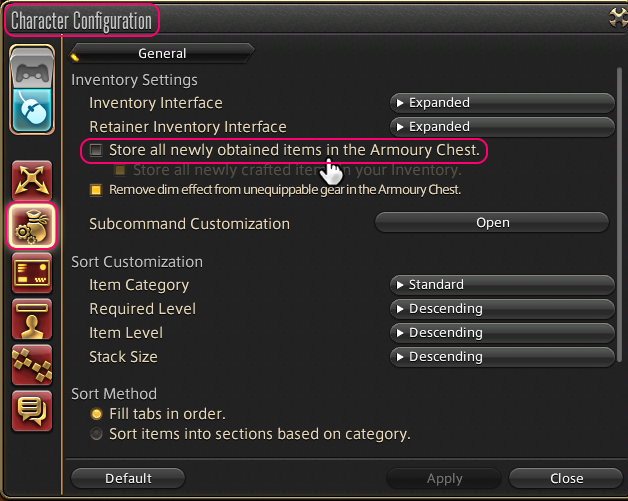Sidebar
Table of Contents
THIS ADDON REQUIRES HUSBANDO'S TOOLBOX
Exchange
Exchange Allows Hooking With Other Addons Of Mine For Full Automation of handling:
Item Discarding, Desynthisis, Aetherial Reduction, Materia Extraction, Grand Company Scrip Exchange & Buying.
Planned/Testing: Collectable Exchange & Buying, Tomestone Buying, Market Selling Automation + More
For example hooking in with Dungeon Master will give you unlimited squadron dungeons auto farming for seals when needed,
Farming desynth levels, Farming seals for ventures, Farming materia passively extracting when spiritbound.
Notes:
No Armory Chest items are ever touched so make sure you set the in game setting for new gear to be place in your Inventory.
This is done as an extra safety method to make sure your gear is always safe.
The only exception to this is Materia Extraction is enabled on “Current Gear”
Settings:
General:
- Debug Level - The higher the value the more console feedback you will get. PLEASE USE THIS IN REPORTING!!!!
Grand Company:
- Enable - Enables this mode to be ran when requested.
- Min Handover - Minimum total pieces of gear needed to exchange before exchanging.
- Max Scrips - How many scrips to stop exchanging at, this also triggers buying is you have a buy list. (Make sure this is below your MAX seal capacity to prevent wasting)
Aetherial Reduction:
- Enable - Enables this mode to be ran when requested.
Desynthisis:
- Enable - Enables this mode to be ran when requested.
Materia Extraction:
- Enable - Enables this mode to be ran when requested.
- Current Gear - Allows Materia Extraction on your current equipped gear regardless of if its in an enabled profile.
Discard:
- Enable - Enables this mode to be ran when requested.
Downloading Profiles:
Use the Auto Get Official Profiles option in Exchange > Settings General to download official profiles for dungeons, raids, trials, and more.
Profiles can also be shared between users using + > General > Profile Share :D
Profiles:
Creating Profiles:
- Select the Mode you would like to create a new profile in (Tabs at the tip)
- Select “Profile List”
- Enter a Profile Name
- Click “New Profile”
Selecting a Profiles to edit:
You can also Enable/Disable or Delete an entire profile by clicking the checkbox on this page.
- Select the Mode you would like to create a new profile in (Tabs at the tip)
- Select “Profile List”
- Click on the Profile to Edit
Add Items To Profiles:
The save button must be pressed after any modifications are made.
- Search can be made in both the Search tab and Inventory tab.
- Once you find the item(s) to add just click the name and it will turn green to show its in your current list.
- A custom text list can be added in mass import, if the names are matched it will return the name with a valid Item ID and not [0000]
Remove Items From Profiles:
The save button must be pressed after any modifications are made.
- The Use checkbox allows the item to be included in the list.
- NQ/HQ/Col toggles include that item type to be allowed.
- Min/Max used for collectable items, sets the collectability range the item has to be in.
- Trash can removes the item from the list.
Adding Items To Profiles:
You can also Enable/Disable an entire profile by clicking the checkbox on this page.
- Select the Mode you would like to create a new profile in (Tabs at the tip)
- Select “Profile List”
- Click on the Profile to Edit
Buy Lists:
Modes that support the buy list e.g. Grand Company, will have a “Buy List” Tab.
- To add an item to the buy list simply select the “Buyable List” tab and search the the item you want.
- Once an Item is added to the list it can be Enabled/Disabled.
- This is also where you can set the Buy Until amount. This is the number in total you want in your Inventory.
- You can also sort this list as it works in order when buying.
Finding The Addon:
All Addons are opened by my Toolbox menu.
If Using V1 Click the Green + select the Addon from the window.
If using V2 Click the Green + and select the Addon from one of the categories Inside.
If using no button Addon's can be opened from the “MMOMinion” Button - MMOMinion → FFXIVMinion → Husbando's Toolbox
Support
For quick live support join my Discord > https://discord.gg/rYPZKaw