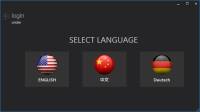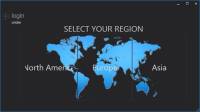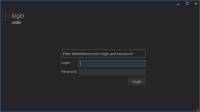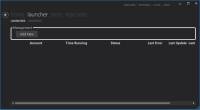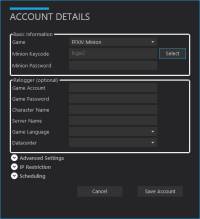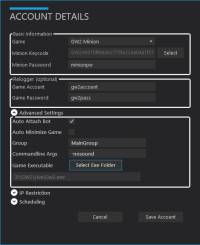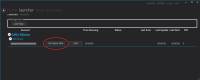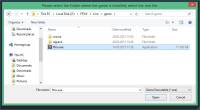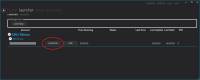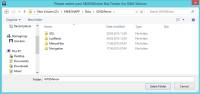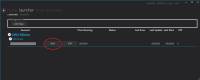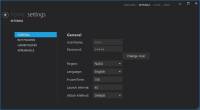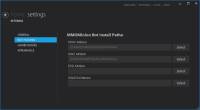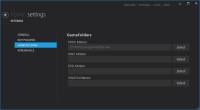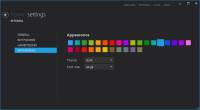사이드바
문서의 이전 판입니다!
목차
MinionAPP 정보
MinionAPP은 설치, 업데이트, 스토어구매, 애드온관리, 키코드관리 를 모두 할수있는 중앙 소프트웨어입니다.
처음 설치
런쳐 - 설치 & 봇 시작
- MinionApp 에서 런쳐 탭을 누릅니다 .
- 관리그룹에서 새로 추가 버튼을 누릅니다.
- 계정정보 세부사항을 입력해줍니다:
- 기본 정보:
- 게임 : 추가하고싶은 봇을 선택합니다.
- 미니언 키코드 : 선택 버튼을 누르면 현재 활성화된 키코드를 불러옵니다. (새로운 키코드 활성화는 다음에서 가능합니다. USER CP
- 미니언 비밀번호 : MMOMinion.com 사이트 비밀번호를 입력합니다.
- 재로그인 (선택)
- 봇이 갑자기 튕겼거나, 꺼진경우 여기에 적은 게임 정보로 재 로그인 할수있습니다. (한국서버 아직 미지원), 만약 여기에 정보를 입력하지 않은경우 시작 버튼 대신에 연결 버튼이활성화됩니다. 그러면 수동으로 연결하고 수동으로 작동합니다.
- 게임 아이디 : 게임 계정 아이디
- 게임 비밀번호 : 게임 계정 비밀번호
- 다른 옵션 : 게임에 따라 추가적인 옵션이있을수있습니다, 이것은 개인이 설정하시면됩니다.
- 고급 설정
- 봇 자동 시작 : MinionApp 이 시작될때 자동으로 봇을 시작하고싶은경우 이 옵션을 설정합니다.
- 봇 자동 연결 : 봇 없이 게임을 시작하려면 체크를 풀어주시면됩니다.
- 자동 게임창 최소화 : 체크하면, 실행후 게임창이 최소화됩니다. (현재 사용불가능)
- 그룹 : 그룹 이름을 설정합니다.
- 명령 줄 인 수 : Add custom commandline args here, like -nosound for gw2minion for example.
- Game Executable : The path to the game-executable (.exe)- This MUST be filled out correctly. Press “Select Exe Folder” to change it if needed.
- IP Restriction
- If you add IPs here, then this Bot will only be started / running when your “external IP” equals the one(s) you setup here. This is a safety check for people using Proxies / VPNs.
- Scheduling
- Setup the time when your Bot should run. The MinionApp will start / stop the Bot accordingly.
You cannot have a “ inside any of the entered login, password, or any other fields!
- If this is the first time you add a game account to the MinionApp or if you have no valid game-path setup in the MinionApp-Settings, you need to do it now.
- Press the Set Game Path Button and navigate to the Game-Executable (.exe) of the Game you want to Bot (for example ffxiv.exe, gw2.exe, eso.exe etc.)
- You can change the folderpath in the MinionApp Settings.
- Press the “Install Bot” Button and wait until the installation is finished. By default, the Bots will be installed into the folder …/MinionApp/Bots/…
- You can change the folderpath in the MinionApp Settings.
- Press the “Start” Button to let the MinionApp launch the game and attach the Bot to it.
- If you did not enter Game Login + Password into the added account, you will instead see an “Attach” button. You need to manually start your game first and then press the Attach button.
Some Games require special installation steps. Read the Bot Tutorials so you know what to do.
If your game crashes / closes at the startup or when the bot is not attached / you cannot see the Bot UI, read the Requirements again.
If you still cannot make it work, please open a HelpTicket or ask in our Live Chat, but be aware, we are not online in the Chat 24/7 ;)
Settings
In the right-upper side of the MinionApp you can find the Settings Button.
General
- UserName & Password : Press the Change User Button to login with another Minion account
- Region : Select the Authentication Server the MinionApp & Bots should use. Select the Location which is closer to you.
- Language : Set the MinionApp Language. After changing it, a restart may be required.
- FrozenTime : Set the time the bot waits until a not-responding-game/bot is being closed and restarted. If you have a slow computer, increase this time. Default is 180 seconds.
- Launch Interval : Set the time the MinionApp waits inbetween starting multiple games/bots. If you have a slow computer, increase this time. Default is 45 seconds.
- Attach Method : Switches between two different ways how the bots are being attached to the games. If you have problems attaching the Bot(s) to the game(s), you may try the alternative method.
Bot Folders
- Shows the currently used Folder for each Minion Bot. You MUST HAVE a valid Folder here, else nothing will work.
- Press the Select Button to pick a different Folder where you have the Bot installed. If you don't know what you are doing, don't do it!
Game Folders
- Shows the currently used Game Folder for each Minion Bot. Each entry MUST point to the executable (.exe) of each game you want to bot.
- Press the Select Button to pick a different Folder where you have the Game installed.
Appearance
Updater
The Updater informs you about available updates and shows you what files need updating. You can select the updates you want to install and by pressing the “Install” button, they will be downloaded and installed.
Store
Read detailed information on the seperate Store Page.
KeyCodes
On this Page you can add new Keycodes and manage them.