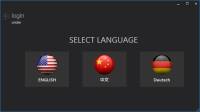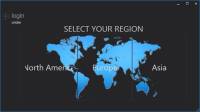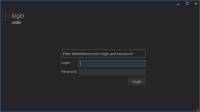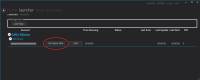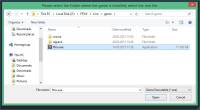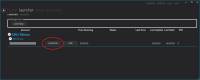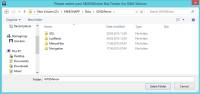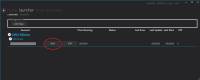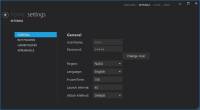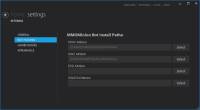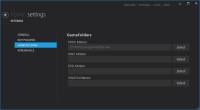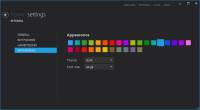サイドバー
文書の過去の版を表示しています。
目次
はじめに
このアプリケーションは、インストール、起動、アップデート、ストア、アドオン、Bot、Keycodeを管理することができる総合ソフトウェアです。
初回起動時のセットアップ
- MinionAppを初めて起動する時、いくつかの項目を設定する必要があります。
Launcher(ランチャー) -インストールと起動-
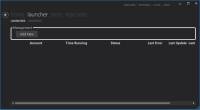
1. 上の方にある Launcher タブを選択します。
2. Management で囲われている Add New ボタンを押します。
3. Account Details に情報を入力します。
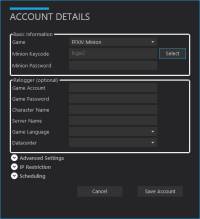
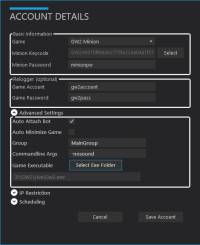
- Basic Information:
- Game : ゲームを選択します。
- Minion KeyCode : Select ボタンを押し、ActivationされているKeycodeを表示します。 (新しいKeycodeはUSER CPでActivationしてください。)
- Minion Password : MMOMinion.com のパスワードを入力します。
- Relogger (optional)
- Botを自動スタートさせたい場合ゲームのアカウント情報を入力します。この項目を空欄にした場合 Attachボタンで手動でゲームにアタッチします。
- Game Account : ゲームのIDを入力します。
- Game Password : ゲームのパスワードを入力します。
- Other Options : ゲームによっては、記入するための追加オプションがあるかもしれません。
- Advanced Settings
- Auto Start Bot : MinionApp起動時にBotを自動的に起動したい場合はチェックします。
- Auto Attach Bot : チェックをはずすと、Botをアタッチせずログインします。
- Auto Minimize Game : チェックすると、ゲームが起動した後に最小化されます(現在は無効)
- Group : グループ名を設定するとランチャーでグループ分け表示されます。
- Commandline Args : コマンドラインオプションを追加したい場合設定します。(例 -nosound for gw2minion)
- Game Executable : ゲームのexeを直接指定する場合 Select Exe Folder ボタンを押し設定します。
- IP Restriction
- ここにIPを追加すると、グローバルIPと設定値が一致しないとBotが起動しなくなります。これはプロキシやVPNを使用している人のためのオプションです。
- Scheduling
- 指定した時間に起動します。設定値に応じて自動的に起動、終了します。
全てのフィールドで「“」ダブルクォーテーションを使うことはできません。
- MinionAppが自動でゲームの実行ファイル(exe)へのパス情報を取得できなかった場合、手動で設定する必要があります。
- Set Game Path ボタンを押し、ゲームの実行ファイル(exe)を直接指定してください。(例 example ffxiv.exe, gw2.exe, eso.exe など)
- 必要な場合MinionAppのSettingsでパスを変更できます。
- Install Bot ボタンを押し、インストールされるのを待ちます。デフォルトの設定では /MinionApp/Bots/…以下にインストールされます。
- 必要な場合MinionAppのSettingsでパスを変更できます。
- Start ボタンを押すとゲームが起動され、自動的にBotがアタッチされます。
- ゲームのアカウント情報を入力していない場合は Start は表示されず、手動でログインし Attach ボタンでアタッチします。
- セキュリティトークンなどを使っている場合は自動でログインできません。
いくつかのゲームはインストール手順が特殊な場合があります。チュートリアルで探してください。
もしゲームがクラッシュする場合、Botがアタッチされない場合、BotのUIが表示されない場合は、Requirements をもう一度読んでください。
それでも動作しない場合はHelpTicketもしくは開発のLive Chat(英語対応のみ)で質問してください。開発の誰かがオンラインの場合対応します;)
Settings
In the right-upper side of the MinionApp you can find the Settings Button.
General
- UserName & Password : Press the Change User Button to login with another Minion account
- Region : Select the Authentication Server the MinionApp & Bots should use. Select the Location which is closer to you.
- Language : Set the MinionApp Language. After changing it, a restart may be required.
- FrozenTime : Set the time the bot waits until a not-responding-game/bot is being closed and restarted. If you have a slow computer, increase this time. Default is 180 seconds.
- Launch Interval : Set the time the MinionApp waits inbetween starting multiple games/bots. If you have a slow computer, increase this time. Default is 45 seconds.
- Attach Method : Switches between two different ways how the bots are being attached to the games. If you have problems attaching the Bot(s) to the game(s), you may try the alternative method.
Bot Folders
- Shows the currently used Folder for each Minion Bot. You MUST HAVE a valid Folder here, else nothing will work.
- Press the Select Button to pick a different Folder where you have the Bot installed. If you don't know what you are doing, don't do it!
Game Folders
- Shows the currently used Game Folder for each Minion Bot. Each entry MUST point to the executable (.exe) of each game you want to bot.
- Press the Select Button to pick a different Folder where you have the Game installed.
Appearance
Updater
The Updater informs you about available updates and shows you what files need updating. You can select the updates you want to install and by pressing the “Install” button, they will be downloaded and installed.
Store
Read detailed information on the seperate Store Page.
KeyCodes
On this Page you can add new Keycodes and manage them.